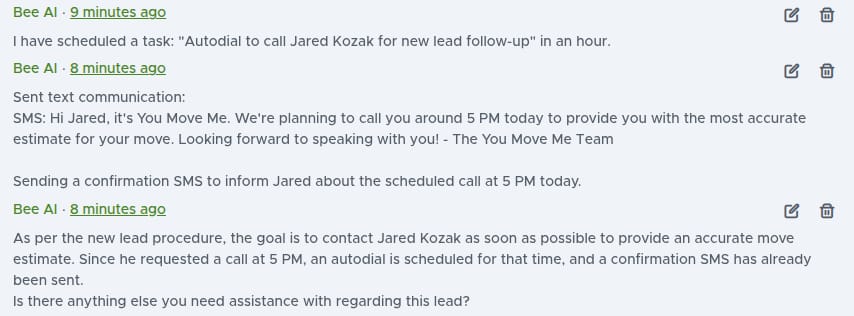Announcing: automatic followup
What does that mean? It means new leads automatically get a call, text, email. If we can’t get in contact with that lead, we automatically schedule a follow-up call and lead them know the approximate time to call them. We can do this for so many attempts across a number of days. This system is thoughtful and takes into account customer preferences and any additional nuance, such as business hours and location preferences.
This system is expandable, we can also apply this to estimate follow-up, call follow-up, review follow-up - think, automatically making jobs with full inventories, job details, and much much more to come.
A taste of what it looks like:

A new lead comes in from your website or a lead aggregator
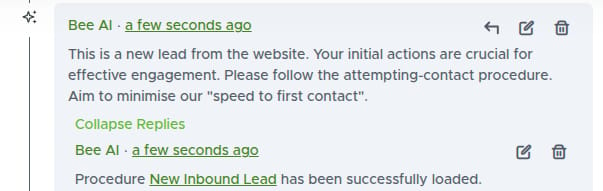
Bee, your new AI employee, immediately gets to work and figures out which SOP it needs to follow

Bee uses a structured thinking framework to define the problem, gather data, and identify the right next step. This creates an accuracy like never before seen in the industry.

Bee respects the preference of the customer, to call after 5PM, factoring in current business hours, and schedules a task which will automatically trigger a callback request for that customer. Then, shoots them a text to make sure the customer knows what will happen next.

Once complete, you have the chance to override and ask for changes

Instead of scheduling this future call, a callback request was created and the customer will receive a phone call in the next 5 seconds - 1hr (depending on how busy your call center is)

Bee can do SO MUCH MORE than just text & call…

Give it a list, or a script, to update the jobs information…. (hint: use the template system to avoid copy/pasting your sales script)

Bee will think and then update the necessary info!

Nice cubesheet!

Bee is an AI and can make mistakes sometimes - just let it know how to correct itself or notify our team and we can help improve its procedures!
These thoughtful (though, we admit, sometimes wordy) automations allow each lead to be followed up on with a precision that is unparalleled in the industry. The flexibility of these automations allow for quick and convenient understanding and convenience.
What takes up your teams time right now? It’s easier to setup than you think. Let’s talk!
What needs your teams attention?
We’ve added some new Needs Attention items - which you can use to find jobs that require some action - accessed in the top left:
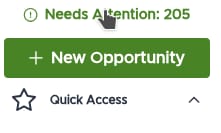
New Lead
A new lead requires us to reach out to the customer
Unread Message
We have received a message from a customer but have not recorded a response or call
Lead Requires Followup
We have sent this lead an initial communication but have not heard back in the last 24 hours
Estimate Requires Followup
We have sent this estimate an initial communication but have not heard back in the last 24 hours
Past timeline
This customer is no longer moving and has past their timeline
Job nearing timeline
This job is moving in the next 3 days
You can use these needs attention items to help your team manage follow-up. Please let us know how we can improve this in the future!
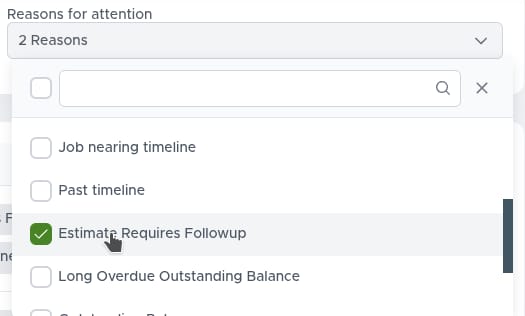
Below is the full Move Right changelog for August 29 - September 12
Full Changelog
Features
Allow to disable automatic email notifications per customer account.
When Automatic Emails are disabled, the customer will no longer receive booking, rescheduling, confirmation, or cancellation emails as well as automated emails such as Uncontacted Lead reminders or notifications sent a few days before the move date. The customer still will receive emails with documents and emails sent from “Email to Customer” comment mode.
New needs attention items (see above)
Implement “pages” system which allow us to define procedures and custom pages on a per location basis. You can use this system to create manuals, training, docs, SOPs, and more that you can share with your whole team. Contact us for more information!
Introduce the new AI procedures system (see above)
AI instructions are more flexible and prevents issues with AI misinterpreting instructions
Improvements
Add ‘Contract signed’ and ‘Invoice Creation date’ columns to dynamic reports
Display job tags and customer type in the event and job details in right panel
Add an Activity record when an inbound call is forwarded to the local franchise number to allow easily track incoming communication
Allow to set dynamic event types per location
Speed up opening jobs from the customer profile page
Speed up updating customer’s password
Bug Fixes
Fix an issue where the ‘Save Changes’ button is occasionally not clickable in older Safari browsers
Fix an issue with ‘Save All’ functionality after drag-and-drop events editing on the Schedule
Fix an issue with search by the phone number
Fix an issue where company name can’t be removed from the job information
Fix an issue with search customers by name after updating customer profile information
Fix an issue with the Dispatch page styling in the dark mode
Fix an issue with the mismatch between the time dropdown and the time displayed in the filter chip in Dynamic Reports when selecting "No earlier than" or "No later than" filters
Fix an issue where some CAD jobs are created with USD currency